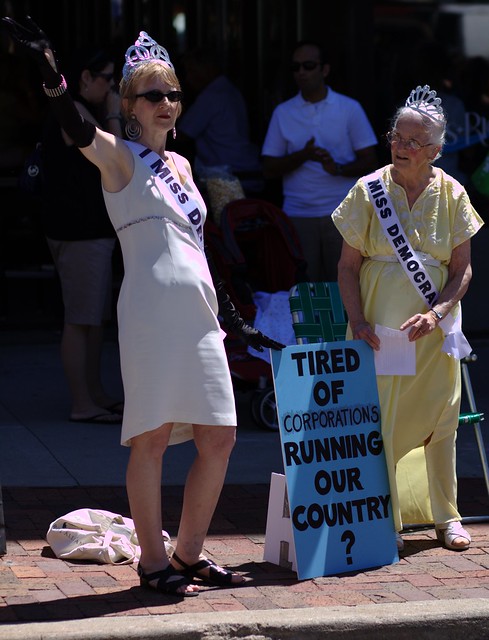Everything requires time. Writing this article required time to think, time to write a draft, time to edit, etc. Sleeping requires time. Eating requires time. Planning requires time. You get the idea.
Therefore, a complex GTD system itself requires a significant amount of time to implement. Managing tickler files, to do lists and the like require time to implement and maintain. With complexity, these tasks become chores and most people try to avoid chores. This makes the barrier to entry quite high for these systems, and that makes turning them in to habit more difficult.
I say, start simple. You may decide later to build up to a more complex method, or you may find that you need go no further. My method revolves around my Calendar and Inbox. Quite simply, if it is worth spending the time to do, it should be on your calendar. Period.
Incoming tasks come from your Inbox and go to one of three places:
- Complete the task immediately or respond if additional information is required. Move a copy to your Follow-up folder and add an alert so you can keep track later.
- On the calendar to be completed at some point in the future.
- In the Trash. Save what you need for long-term documentation in the appropriate location (folder, Wiki, project documentation system, etc.), then delete it.
Use your calendar to block off recurring appointments for handling e-mail, planning and scheduling, but also be flexible. If it is on your calendar, you can drag it to a different time to re-schedule. Keep it on your calendar, and it will get done. If you find that you are bumping a particular item on your calendar too much, then you should re-consider whether it should be on there at all — it obviously isn’t that important to you.