Yeah, it has been way too long. Here’s some content from a presentation I gave to the local Linux Users’ Group a while back.
Technology
Although ReciPants v1.2 is still hosted on SourceForge (and Freecode), it has not been actively developed or updated since 2004. If you search for ReciPants on this blog, you will see that I’ve had some trouble migrating it between servers and keeping it working over the years. I, therefore, finally decided to migrate all of our recipes (close to 500 of them) out of this software and in to the latest stable release of MediaWiki. While I’m probably the last person on earth using this software, I thought I’d share here how I performed the export, just in case I’m not!
MediaWiki allows export and import of pages in XML format. This page on the MediaWiki site was very helpful in providing the required format of this XML file. Additionally, I installed a fresh copy of MediaWiki on my Web server, mocked up a fake recipe page similar to the format I wanted, then exported that page in order to inspect it. One of the main differences I noticed between the example from the MediaWiki site and the actual export I performed was near the <text> tag. In the example, the tag is simply <text>, but I found that my imports using this tag were not getting rendered in my wiki as wikitext. My actual exported page, however, had the following tags preceding the <text> tag and a different <text> tag itself:
<model>wikitext</model>
<format>text/x-wiki</format>
<text xml:space=”preserve”>
That combination of tags resulted in the wikitext being rendered properly. Without them, the raw wikitext was shown in MediaWiki with no LF/CR — very un-readable!
With that information at hand, I set to work creating a script in Perl which would connect to the MySQL recipants database using DBI and extract the various data I wished to export into variables. The main outer loop iterates through the recipes table. Inside that loop, the other tables are queried for the data they hold about the current recipe. Everything is shoved into variables, arrays, or arrays of arrays along the way. At the end of the main loop, the XML for that page is generated.
You can download or view the script source code: rpexport.txt
This is a sample of the XML output, limited to just recipes with “berry” in the name: berry.xml
Here’s a quick write-up from my presentation on The Amnesic Incognito Live System (TAILS) at the August 2014 CIALUG meeting.
The main TAILS Web site: https://tails.boum.org/
TAILS is intended to make it easy for non-technical end users to boot into a live, Linux-based OS which automatically routes its traffic over The Onion Router (TOR) network. The intention is to provide anonymity, privacy, and plausible deniability for dissidents, whistle-blowers, or anyone who feels the need to conduct searches or communicate securely while leaving little to no trace of those activities on the host system.
While TAILS does succeed at providing a bootable system that defaults to a TOR-routed connection, non-technical or even non-Linux end users will need some training from a more savvy user to make the best use of this system. Keep the following points in mind:
- TAILS is still susceptible to any issues which effect the TOR network. Know and understand how to limit your behaviors when using TOR and apply those to your use of TAILS.
- Out of the box, the current version (as of this writing, 1.1 released July 2014) of TAILS had 34 packages which were out of date, and TOR itself was one of those pending updates. Installing updates before each use should be top priority, but more on that later.
- It does NOT appear that TAILS uses the TOR Browser Bundle. This makes it more important to apply updates before each use as Firefox, Vidalia and the TOR Button may need to be updated (no updates were pending for these in version 1.1 as of this writing).
As mentioned above, the very first thing which should be done after successfully booting to TAILS and connecting to the Internet and TOR network is to apply updates. This is accomplished by logging in to a terminal, elevating to root, and running ‘apt-get update’ followed by ‘apt-get upgrade’. Note that I ran in to the following issues when updating version 1.1 of TAILS in this manner:
- Updating was slow. This is actually a good thing because the updates are grabbed via the TOR network.
- When the TOR package gets updated, it prompts whether or not to replace the configuration. I recommend keeping the existing configuration (the default choice).
- When the TOR package gets updated, it stops the TOR service but doesn’t restart it. Later in the update process, some other packages need to download firmware. Because the TOR service is stopped, that process fails. I had to start the TOR service again, then re-run ‘apt-get upgrade’ to successfully update those packages.
- When the TOR package gets updated, it breaks the running Vidalia process. I simply closed it. TOR continued to work without that process running.
While this isn’t a complete summary of my presentation, I hope it is helpful. Please share this post if you found it so. Thanks!
Below is a link to the presentation I gave at the September 18th, 2013 CIALUG meeting.
Tor and the Tor Browser Bundle: Hints, Tips, and Tricks for Effective Use
As part of my involvement with the local Maker Space, I’m endeavoring to build a quad-rotor, radio-controlled flying machine based off of the parts list and general direction of the Odd Copter project.
Please visit the Area 515 Wiki page for my Quad Copter Build for current progress. The following are some teaser scans I made of the envelope and its contents for a set of 5 bullet connectors from China. I find it hard to imagine they made any profit on this transaction. For a whopping $1.99 US, these tiny little things were shipped from the precise location indicated on the envelope (thank you, Mr. Zhong Hao) to my abode in Iowa, US of A.
It is, indeed, a small, small, world after all.


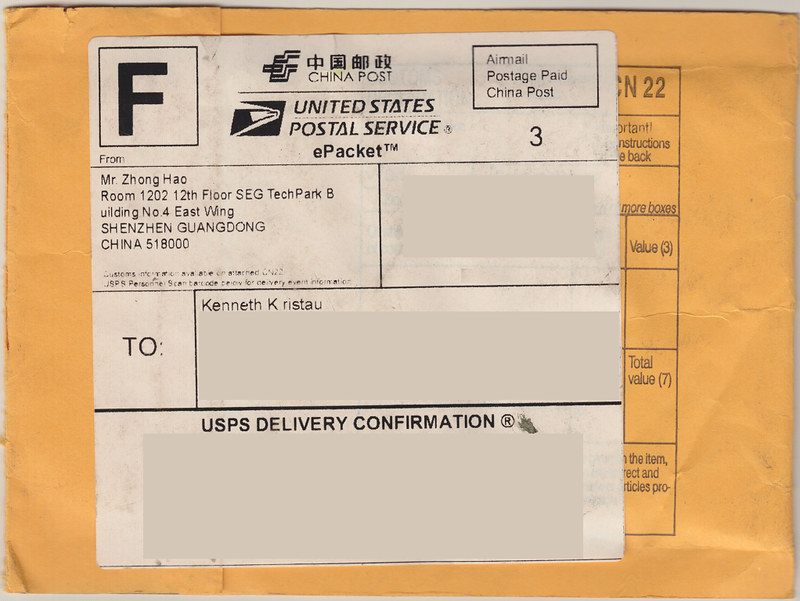
Found myself in a predicament just the other day. I had spent several hours building out template VMs for a few servers, installing vmtools, applying all the latest updates, running sysprep, etc. At the end of that effort, I exported them to .ova files and removed the original VMs. Then I decided I might want to test these .ova exports to make sure they work. Well, guess what? I found myself with broken .ova files that would not import.
The error message, “OVF Deployment Failed: File ds:///vmfs/volumes/uuid/_deviceImage-0.iso was not found” led me to VMware KB article 2034422. The resolution, of course, required use of the original source VMs which I had over zealously deleted earlier. Thankfully, the article gave enough detail about the issue that I was able to work up the following little hack to repair my damaged .ova files:
- I extracted the contents of the .ova files using tar. This works because .ova files are just uncompressed tar archives. You could also use 7zip on Windows.
- Inside, there was one .mf or manifest file, one .ovf file, and one .vmdk. There would be more .vmdk files if I had more drives associated with the VMs.
- I edited the .ovf file to change the text “vmware.cdrom.iso” to “vmware.cdrom.remotepassthrough”. The reason for the failure was that the import process was trying to mount a non-existent vmware tools iso image.
- Once edited, the SHA1 sum of the .ovf file had changed, causing it to not match the sum contained in the manifest. I generated a new SHA1 sum and replaced the original in the .mf manifest file.
- Finally, I re-archived the files with tar, making sure to change the extension on the end back to .ova. The tricky bit to this is to make sure you add the files to the archive in the correct order. The .ovf has to be the first file in the archive. Use tar cvf archive.ova vm.ovf to create, then tar uvf archive.ova *.mv *.vmdk to append the rest of the files. Note that I couldn’t get 7zip to archive these in order. I had to use GNU tar from an Ubuntu VM.
I was then able to successfully import the .ova files back into my vSphere environment.
Update #3: I’ve had zero time to work on my photos. Had a family emergency over the Labor Day Weekend (not fun calling 911 on Saturday). Photos coming soon, I promise! Please check back.
Here’s a teaser photo from the VMworld 2012 Party last night. There will be many more photos to come, so please check back!
Has the smart phone supplanted the Zippo? Empirical evidence provided.
 Here’s the Ghandi statue in the Ferry Building parking lot:
Here’s the Ghandi statue in the Ferry Building parking lot:
The Setup
The VMware View 5.1 Installation Guide recommends replacing the default self-signed SSL certificates on all servers (Connection, Security, and Composer) with a certificate signed by a Certificate Authority (CA). For the externally-facing Security server role, you should purchase a signed cert from an established CA provider. For your internal Connection and Composer servers, however, it makes more sense to deploy an internal CA.
The other day, myself and a co-worker ran into a situation where we had configured Microsoft’s CA server on a Windows Server 2008 Enterprise server, but were having issues getting the Connection servers to connect to it and generate a certificate request (CSR). After spending too much time trying to get past the RPC error, I decided to by-pass that process by using openssl on an ancient MacBook Pro to generate the CSR.
The following is an account of the process I used, noting some of the pitfalls that hung me up along the way and providing references to Web sites which were helpful.
The Procedure
- Generate the CSR on the Mac:
- Generate an RSA key by issuing: openssl genrsa -aes128 -out server1.key 2048
- Generate the CSR using that key: openssl req -new -key server1.key -out server1.csr
- Answer the questions during the CSR generation, making sure to enter the FQDN of the connection server in the Common Name field.
- Sign the CSR using the Microsoft CA’s Web interface:
- Connect to http://<CA Server fqdn>/certsrv
- Select “Request a certificate”
- Select “advanced certificate request”
- Select “Submit a certificate request using a base-64-encoded CMC. . .”
- The next form will allow you to copy and past the text of the server1.csr file into it.
- You can use the Web Server Certificate Template, or create a custom template earlier on the CA.
- Click Submit.
- Download the Base 64 encoded certificate (don’t need the whole chain).
- Generate a .pfx file on the Mac:
- Combine the .csr and .crt files into a .pfx: openssl pkcs12 -export -in server1.crg -inkey server1.key -name vdm -passout pass:<password> -out server1.pfx
- The key here is the ‘-name vdm‘ option which sets the friendly name so that View will use this certificate.
- Install the .pfx file on the View Connection server:
- Transfer the .pfx file from the Mac to the View Connection server. smbclient on the Mac works well for this.
- Open the Certificates (Local Computer) -> Personal -> Certificates snap-in in the mmc.
- Import the .pfx certificate. It will prompt you for the password you gave during generation of the .pfx.
- Make sure to check “Mark this key as exportable. . .”
- Also, make sure the internal Microsoft CA server is imported as a Trusted Root Certification Authority.
- If the self-signed certificate with the Friendly name of vdm is still present, change its Friendly name to something else so that the View server only sees one cert with this Friendly name.
- Reboot the View Connection server. If you just restart the services, the new certificates may not get picked up by View. I’ve had better success simply rebooting.
The Pitfalls
Here are some of the ways I messed up along the way, causing myself more grief than was necessary:
- Spent too much time troubleshooting the RPC issue. While using the CA server Web interface would have made generating the .csr file easier, it wasn’t that much more difficult to create the .csr on my Mac. I still need to fix the RPC issue, but this work-around helped to make progress.
- At first, I skipped the encapsulation of the signed certificate and the private key into a .pfx. After reviewing some of the other blogs which step through this process, I realized I was missing the prompt during import for the private key password.
- Perhaps I was just impatient, but simply re-starting the VMwareVDMDS service didn’t result in a recognized, valid certificate. Rebooting the View server resulted in the certificate being recognized as soon as the services came up.
The References
- Start with this site, as it gives a very good step-by-step process.
- This site shows the steps to generate the CSR using openssl for Windows. The commands don’t translate to a Mac, but the rest of the steps are spot on. The openssl commands for generating the .pfx file, however, do work on the Mac version of openssl.
- This site has the proper options for generating the CSR on a Mac with openssl. Note that I used -aes128 instead.
- VMware View 5.1 documentation on generating the certificates was also helpful in steering me in the right direction.
The Setup
A client called in with an interesting problem. They had recently performed a planned outage due to a power issue at their premises, but upon powering everything back up one of their hosts was unable to access the iSCSI SAN volumes. Fortunately, they were able to bring up all of the VMs on the remaining hosts, but capacity was down enough that they had to disable HA and DRS.
Upon interviewing the client, it became clear that they had already checked all the usual suspects. Nothing in the configuration prior to the power cycling had changed. Switch configurations, cables, ports, port groups, iSCSI settings, etc. were all exactly as before. In desperation, they had even wiped and re-installed the host using ESXi, carefully re-configuring everything to match the working hosts in the hopes that this would resolve the issue. It did not.
The Non-Standard Configuration
We know that VMware and many other experts recommend separating your vSphere network into separate Storage, Management, vMotion, and Production VM networks, typically using VLANs. This client, however, had opted to stay with a flat network configuration with all port groups and vmkernel interfaces configured on the same IP subnet. While this isn’t a Best Practice, there really isn’t anything wrong with doing things like this. As long as the vmknics can talk to the SAN, all should work fine, right?
At some point in the past, however, the decision was made to place an air gap between the storage interfaces and the rest of the network. All of the storage-related physical interfaces were connected to a switch which was not uplinked to the rest of the network in an effort to isolate that traffic so it wouldn’t overload the Production VM and Management traffic. Again, this isn’t a Best Practice, but it should work (and it did for quite some time) configured this way.
Troubleshooting
Where to start? I first plugged my laptop into the storage switch and attempted to ping the IP addresses assigned to the iSCSI vmkernel ports on the troubled host. No pings were returned, yet I was able to successfully ping all other storage interfaces present on the switch. Also, as expected, I was unable to ping all the interfaces connected to the Production/Management switches — a quick check to make sure there wasn’t an uplink between them. This pretty much established what we already knew, but more importantly, laid the ground work for my next test.
Next, I used PuTTY to ssh in to the troubled host and perform vmkpings. Here, I noticed a pattern that led me to my conclusion. I was not able to ping the iSCSI interfaces of the SAN, but when I tried to ping IPs that I knew were only on the Production/Management switches, the pings were returned. This made it clear that the Storage network traffic for the troubled host was exiting the host via the physical interfaces connected to the Management/Production switches and not via the interfaces on the Storage switch.
So what was happening? Upon booting up, that host was binding its iSCSI software initiator to the Management vmkernel port and not the vmkernel ports uplinked to the Storage switch. Since all vmkernel ports are automatically enabled for iSCSI traffic and there is no way to disable iSCSI traffic on a vmkernel port, there was no way to force the iSCSI software initiator to bind to a particular vmkernel port — except to do things right and set them up on separate IP subnets/VLANs.
The Real Solution and The Work-Around
So, of course, the real solution is to re-work the storage network so that it uses a different IP subnet than the production network. This, however, requires planned down time to re-IP all the storage interfaces on all hosts and the SAN. Until that can be planned, they were still down a host and running without HA/DRS. On a hunch, I came up with the following work-around, which got the host back up and running until such time as the reconfiguration could take place:
- Power down the troubled host.
- Disconnect the network cables serving as uplinks for the Management vmkernel port.
- Power up the host, leaving those cables disconnected.
- Wait long enough to assure the host had completely booted into ESXi.
- Plug the Management vmkernel uplink ports back in.
This worked because the only vmkernel interfaces available while the server was booting were the ones connected to active uplinks — the ones connected to the Storage switch. Once that binding took place, it would not change so it was then safe to plug the Management vmkernel uplinks back in. Obviously not an ideal situation, but it did get the host back in service until a outage window can be scheduled to properly configure the Storage network interfaces.
Agenda:
- 3PM: Check-in, Welcome, Facilities
- 3:05: VMUG Video
- 3:15: Fusion-io preso
- 3:50: Break
- 3:55 VMware vShield Security preso – Karl Fultz, VMware SE
- 4:40: Open Discussion
- 4:55: Drawings
- 5:00: Break
- 5:15: Social networking at Buffalo Wild Wings
My Notes:
- VMUG Video
- VMware Paul Strong, CTO, Global Customer and Field Initiatives, VMware
- vCloud Community, 8 Certified providers
- Fusion IO: Gus Siefker (sales) and Victor Backman (tech)
- 4 years in business, 80,000 cards
- Move a lot of data, fast
- Hardware and software combo that does a minimum of 100k IOPS
- Good for DBs, VDI density
- VDI Design: abstracting the layers (HW, OS, App, User Data) helps prep for putting Fusion-IO in the mix.
- Boot images and high-IOPS data go to FIO, User Data and low IOPS go to SAN storage, lower tiers.
- Basically a block level device. Presents to host as local storage.
- Storage is persistent, can be (if needed) moved to different servers. Gave example of one client that ships them off site rather than file transfer over Internet/WAN.
- Nutanix Complete Block: 4 Fusion-io ioDrives = 1.3 TB fo storage.
- Card draws about 25 W of power, but replaces lots of HD spindles.
- Uses NAND Flash memory like an SSD, but removes the controller from the mix.
- 15 micro second latency.
- ioTurbine: recently acquired by Fusion-io. Allows vMotion of local storage on a Fusion-io card which normally couldn’t be vMotioned.
- There is an ioTurbine guest driver installed on the VMs. Acts as a read cache. Writes still go to SAN.
- Keeping up to 80% of IO local to ESXi host, and reduces read load on back end storage.
- Lab test with F-io card and NetApp back end storage using IOmeter as the load with 8 VMs. F-io solution averaged around 12,000 IOPS once the cache “warmed” up. NetApp read ops just about nothing, so its write ops performance increased.
- When a VM is rebooted, its cache is flushed and it needs time to re-warm.
- Guests supported are Windows only for now. Need a driver in the guest. Linux support is “coming soon.”
- There is also a host driver.
- Refreshment Break
- vShield Security Overview: Karl Fultz, VMware SE
- Enterprise Security today is not virtualized, not cloud ready.
- Most people are still using physical security devices.
- Moving workloads is challenging when the security doesn’t move with it.
- vShield moves the firewall/security into virtual appliances on the host.
- Perimiter, Internal, and End Point security.
- vShield Zones/vShield App are basically the same. vShield Zones included with 4.1 Enterprise Plus. Segmentation and data scanning. vShield App new stand-alone product.
- Provides 5-tuple ruleset firewall
- Hypervisor-level fw. Inbound, outbound connection control at vNIC level
- Groups that can stretch as VMs migrate to other hosts.
- Flow monitoring, policy management, logging and auditing.
- vShield Edge is perimiter security.
- Provides NAT, DHCP, VPN, some load balancing.
- VLAN /Port Group isolation. PG isolation requires vDS.
- Detailed network flow stats.
- Policy management and logging/auditing.
- vShield Endpoint is AV offload.
- Offloading scanning to the Security VM. No AV agents in the guest VMs.
- Central management.
- Enforce remediation within the VM with the driver.
- Trend Micro (now), McAffee (in beta now), Sophos (coming soon), Symantec (coming soon) provide endpoint appliances.
- Windows only for guests.
- vShiled Manager is the management plugin in vCenter.
- vShield App with Data Security had pre-defined templates to scan environment for data loss. (DLP, agentless if you don’t count VM Tools as an “agent”). Can configure trust zones.
- Security policies follow VMs. Allows for mixed trust zones.
- vShield Zones is not supported in vShield Manager 5.0, must use older verson of vShield Manager to support Zones. Will need multiple managers if mixing in 5.0 vShield App/Endpoint/Edge products.
- Q/A Time
- I asked for clarification about vShield Zones/App:
- Enterprise Plus 5.0 still includes Zones. App is a separate add-on product, but they are almost identical. App adds a little more granularity.
- Zones rules are stored in vCenter db, so backup of vCenter includes backup of the rules.
- Upgrade path from Zones to App? First time anyone has asked him. Since the rules are in vCenter db it SHOULD just work.
- Drawing for prizes
