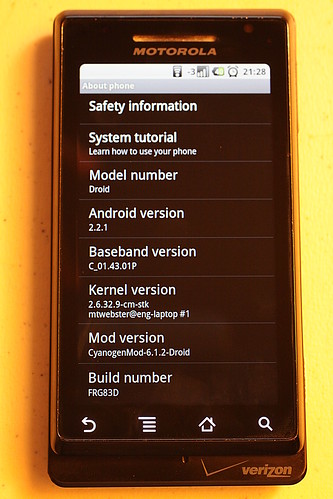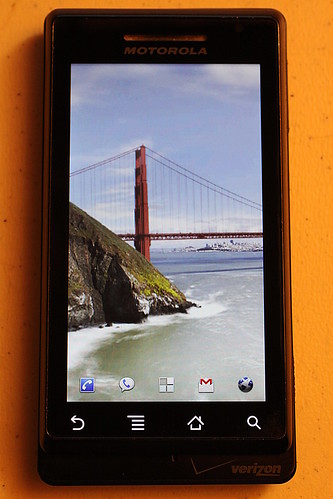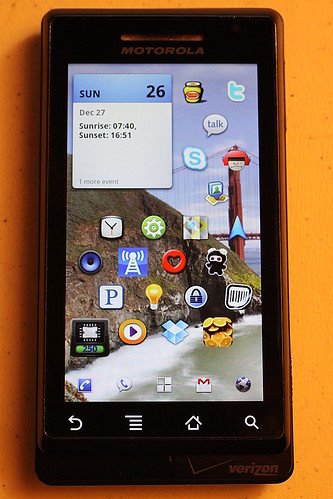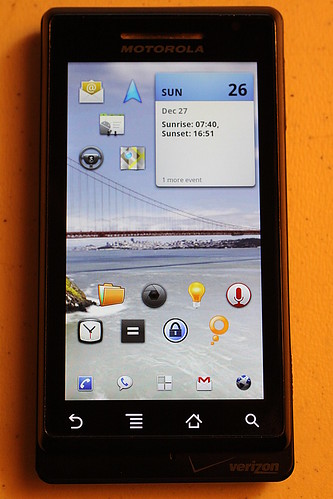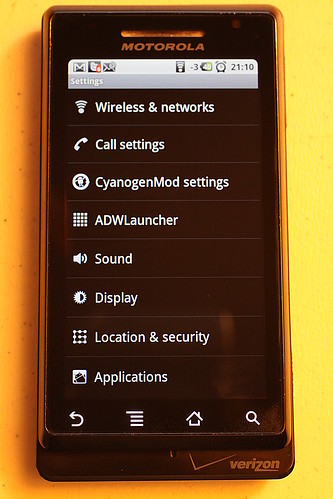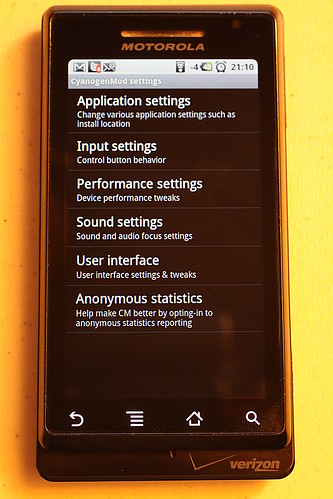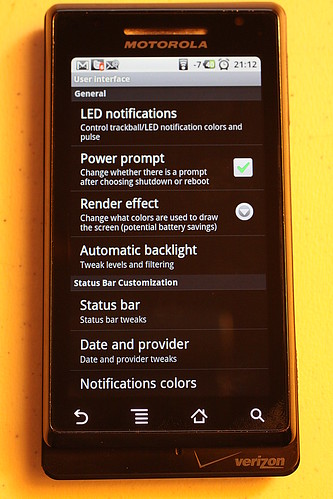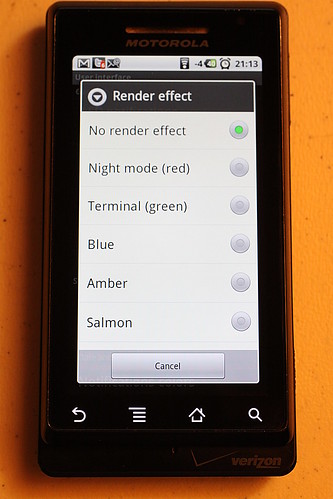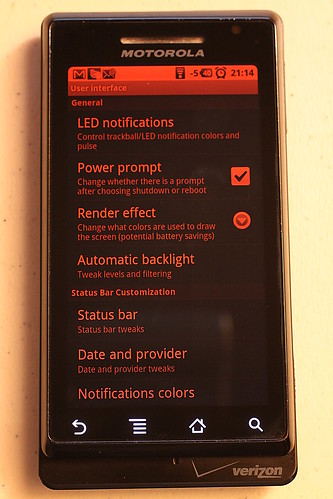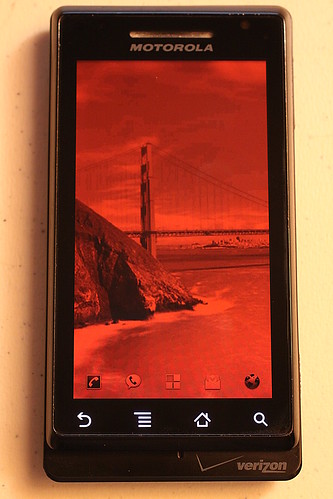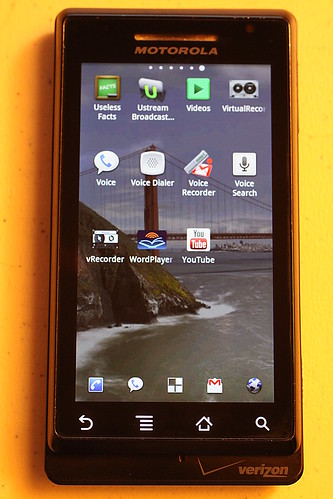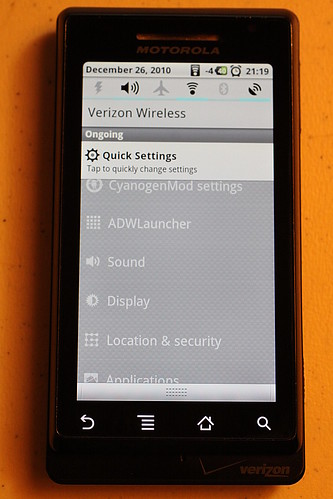Gaining Root
This was the hardest part. I have the original Droid, so most of the one-click-root options no longer work since 2.2.1/FRG83D was released by Verizon. Neither SuperOneClick nor z4root worked. After several hours researching I ended up using the method described here to good effect. The main “gotcha” was during steps 9 and 10. Since I was using Linux, I used sbf_flash to upload the SPRecovery.sbf file. On steps 9 and 10, you have to “catch the boot” and this took me a couple of tries to get the timing correct. Read carefully and those instructions should work OK for you, too.
Installing Cyanogen 6.1.2
Once root was obtained, I was able to flash the latest CyanogenMod ROM by following the instructions on the CyanogenMod.com Wiki for the Motorola Droid. I was able to utilize the ROM Manager method, and I was up and running with the new ROM in a matter of about 15 minutes. Most of that time was spent waiting for the ROM to download. It was quite a rush seeing the spiffy new Cyanogen splash screen when it first booted up. Here’s a screenshot of the new kernel:
New Features Added, but Some Things Missing
There were a lot of spiffy UI tweaks and changes added with this mod. Here’s a rundown of the items I noticed and liked:
Home Screen Goodies
I like to keep my “main” or “center” home panel as clean as possible. Cyanogen adds the ability to add some extra buttons on the bottom dock, making this main home panel much more functional. It also allows you to hide the top status bar and remove the background from the bottom dock, giving a much cleaner look. Here’s my center home panel:
And here are a couple of shots showing the left (where I keep “personal” apps) and right (where I keep “business” apps) home panels. The most notable tweaks here are the ability to add more icons per panel and the removal of text labels from the icons. Not shown here but also notable is the ability to add more panels to the home screen. I’ve not tested the limit of this, but I know you can add more than the default (and unchangeable) 5 that the Froyo upgrade brought.
Cool UI Tweaks
I won’t go through all the menus here — there are just way too many to cover. I will highlight a few of the features which I found neat and/or useful, though. First off, the two new additions to the main settings menu. There are settings for the CyanogenMod itself and the “launcher” known as ADWLauncher:
While most of the main UI tweaks are under the ADWLauncher menu, there are a few which show up in the CyanogenMod settings. This next series of screen shots shows how to enable the Night Mode screen render feature. First, start at the CyanogenMod Settings menu:
Then tap User Interface:
Then choose “Render Effect” and select your render color modification:
And now see everything in red! I read some hints here and there that said Night Mode can save up to 30% battery life, but I’ve not done any testing myself.
In addition to adding more customized settings for the home screen, you can also customize the application listing. I’ve chosen a landscape layout with more icons per panel than the default. Here’s a shot of my last panel. Note the “nav dots” at the top showing your current panel. It remembers which panel you were last using and returns to that one.
The last UI tweak I’ll highlight is the addition of some quick toggle icons to the notification drop-down. You can place up to six of these icons in that space, but there are a lot more to choose from, so you can place the ones you use most here. I have on mine (from left to right) Torch (LED flashlight), Noisy/silent toggle, airplane mode toggle, WiFi toggle, Bluetooth toggle and location/GPS toggle.
What’s Missing?
The new Android Market. I had just received the new market app prior to upgrading to CyanogenMod and now it is gone. I noted that the root access modification disabled over the air updates. This means I will need to keep an eye on the CyanogenMod Web site for updates and apply them manually. When I applied the new ROM, I had to re-configure all of my applications (Gmail, Talk, Voice, Exchange, Twitter, Identi.ca, etc.), but most data like browser bookmarks and applications I had installed to the SD card were preserved. I certainly hope there is an upgrade path that doesn’t require all my account info again. I guess I’ll find out when 6.1.3 is released.
Conclusion
Will I stick with CyanogenMod, or will I go back to stock? Good question. I like a lot of the UI tweaks CyanogenMod brings to the table, but none of them are show stoppers that I couldn’t live without. I suspect most people root their phone and install CyanogenMod to access the tethering ability it adds. I briefly tested this to confirm it works, but I will most likely not use it because I have a Verizon MiFi. I think the main deciding factor for me will be whether or not there is an easy upgrade path to the next version of CyanogenMod. If it doesn’t seamlessly update, then I will likely revert back to the stock ROM so I can get the latest updates over the air from Verizon.